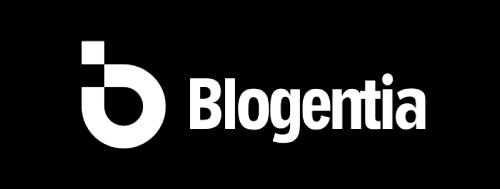How to Install Node.js in 2025 – Step-by-Step Updated Guide for Beginners

How to Install Node.js in 2025 – Updated Step-by-Step Guide
Node.js continues to be one of the most essential tools for developers, powering everything from small backend services to large-scale enterprise applications. If you are starting your development journey in 2025 or upgrading your environment, this guide will walk you through the most up-to-date methods to install Node.js on Windows, macOS, and Linux. We will also cover how to verify your installation and keep your Node.js environment up to date.
Why Node.js in 2025?
Over the years, Node.js has evolved into a highly stable and efficient runtime for JavaScript, offering incredible speed thanks to its V8 engine and scalability through its event-driven architecture. In 2025, the framework has become even more powerful with enhanced security features, better compatibility with modern JavaScript, and tools that integrate seamlessly with frameworks like Next.js, Express, and NestJS.
Step 1: Download Node.js
Before you can start building applications, you’ll need to download the latest version of Node.js. Head over to the official Node.js website. On the homepage, you will see two download options:
- LTS (Long Term Support) – Recommended for most users who want stability.
- Current – Contains the latest features but may be less stable.
If you’re a beginner or working on production projects, choose the LTS version.
Step 2: Install Node.js on Windows
- Download the
.msiinstaller from the Node.js website. - Run the installer and follow the setup wizard.
- Accept the license agreement and choose the installation directory.
- Ensure that the checkbox for “Add to PATH” is enabled so Node.js is accessible from the command line.
- Click Install and wait for the process to finish.
Pro Tip: Restart your command prompt after installation to refresh the environment variables.
Step 3: Install Node.js on macOS
There are two primary ways to install Node.js on macOS:
Using the Installer
- Download the
.pkgfile from the Node.js official website. - Open the file and follow the installation steps.
Using Homebrew
brew install nodeThis method is preferred if you want quick updates via the terminal.
Step 4: Install Node.js on Linux
The installation process depends on your Linux distribution:
For Ubuntu/Debian
sudo apt update
sudo apt install nodejs npm
For Fedora/CentOS
sudo dnf install nodejs npm
Alternatively, you can use Node Version Manager (NVM) for more flexibility:
curl -o- https://raw.githubusercontent.com/nvm-sh/nvm/v0.39.5/install.sh | bash
source ~/.bashrc
nvm install --lts
Step 5: Verify Installation
Once installed, check the versions to confirm:
node -v
npm -v
If you see version numbers, congratulations – Node.js is installed successfully!
Step 6: Updating Node.js in 2025
Technology evolves fast. To update Node.js:
- Windows/macOS: Re-download the latest installer from the official website and run it.
- Linux: Use your package manager or NVM to update.
Common Issues & Fixes
- PATH not set: Reinstall Node.js ensuring “Add to PATH” is checked.
- Permission errors: Use
sudofor Linux or adjust folder permissions. - npm command not found: Reinstall Node.js or manually install npm.
Conclusion
Installing Node.js in 2025 is straightforward, whether you’re on Windows, macOS, or Linux. With the steps above, you’re now ready to start building backend APIs, real-time applications, and even serverless solutions. Always remember to keep your Node.js environment updated for security and performance improvements.
Happy coding! 🚀