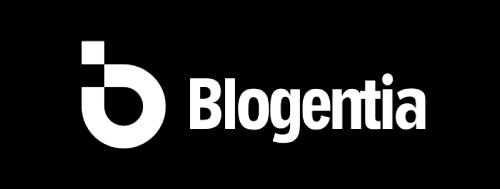Step-by-Step Guide: How to Install Git on Windows and Mac in 2025
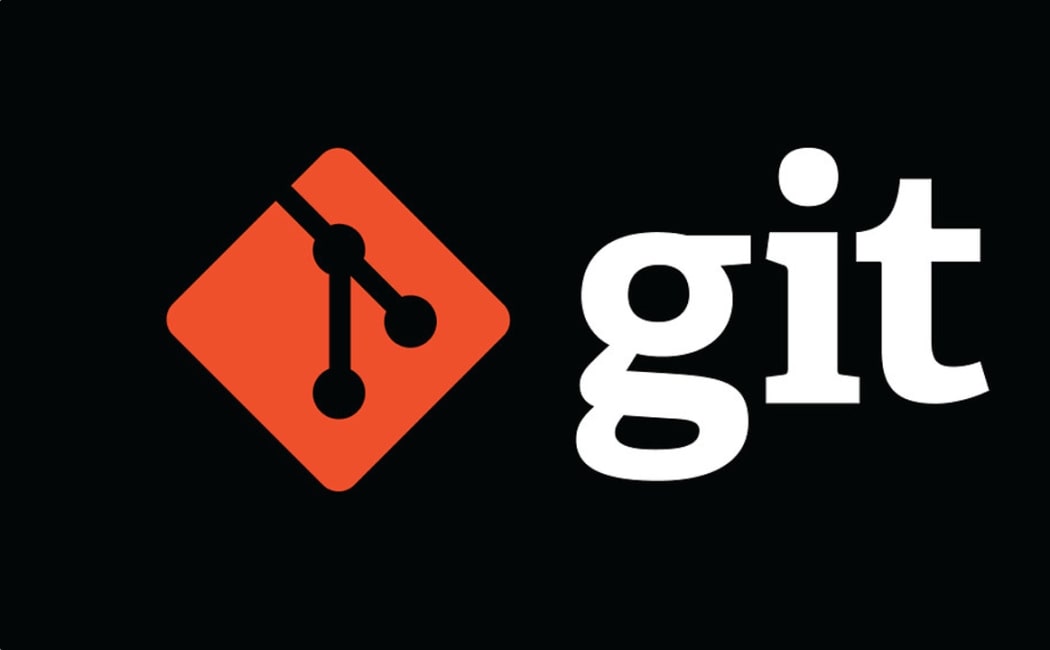
Step-by-Step Guide: How to Install Git on Windows and Mac in 2025
Git is the most popular version control system in the world, used by developers to track code changes, collaborate with teams, and manage projects efficiently. Whether you are a beginner or an experienced programmer, knowing how to install Git on your system is the first step to mastering version control.
This guide will walk you through the step-by-step process of installing Git on both Windows and macOS in 2025, ensuring you get started without any issues.
What is Git?
Git is an open-source distributed version control system created by Linus Torvalds in 2005. It allows multiple developers to work on a project simultaneously without interfering with each other’s work. Git is the foundation for platforms like GitHub, GitLab, and Bitbucket.
- Free and open-source
- Tracks every code change
- Allows collaboration on large projects
- Works offline and online
Installing Git on Windows
Step 1: Download Git for Windows
- Visit the official Git download page.
- Click on the Windows option to download the installer (.exe file).
Step 2: Run the Installer
- Locate the downloaded file in your Downloads folder.
- Double-click to start the installation process.
Step 3: Configure Installation Settings
- Adjust PATH environment: Choose "Git from the command line and also from 3rd-party software" for easier access.
- Default editor: Select an editor like Vim or Visual Studio Code.
- HTTPS transport backend: Use the default option (OpenSSL).
Step 4: Complete the Installation
- Click Install and wait for the process to finish.
- Check the option to launch Git Bash after installation.
Installing Git on macOS
Method 1: Using Homebrew (Recommended)
- Open the Terminal app.
- Install Homebrew if you don’t have it:
/bin/bash -c "$(curl -fsSL https://raw.githubusercontent.com/Homebrew/install/HEAD/install.sh)" - Once Homebrew is installed, run:
brew install git
Method 2: Downloading from Git’s Website
- Go to the Git official download page.
- Click on macOS and download the installer.
- Run the installer and follow the on-screen instructions.
Verifying the Installation
After installing Git, you need to confirm that it works properly.
git --versionThis command should display the installed Git version.
Configuring Git After Installation
Once Git is installed, it’s essential to configure your user details to track your commits properly.
git config --global user.name "Your Name"
git config --global user.email "your@email.com"Why You Should Learn Git
- Essential skill for developers
- Makes collaboration seamless
- Ensures version control for your projects
- Integrates with all major development tools
Final Thoughts
Installing Git on Windows or Mac is a straightforward process, and once you have it set up, you can start working on your coding projects with better control and collaboration. Remember to keep Git updated to benefit from the latest features and security improvements.
Now that Git is ready, you can move on to creating your first repository, cloning projects, and contributing to open-source code.