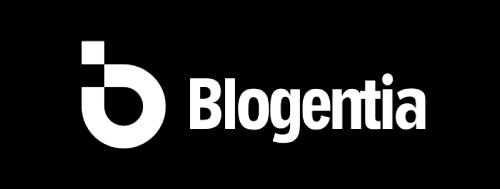How to Use Anydesk Without Installing It – Complete Guide

How to Use Anydesk Without Installing It – Complete Guide
Remote desktop software has become an essential tool for tech support, remote work, and accessing computers from anywhere in the world. Anydesk is one of the most popular remote desktop tools due to its speed, security, and ease of use. But did you know that you can run Anydesk without actually installing it on your computer?
In this detailed guide, you will learn step-by-step how to use Anydesk Portable, its advantages, and why it’s the perfect solution when you need quick remote access without going through a full installation process.
Why Use Anydesk Without Installation?
There are several reasons you might want to use the portable version of Anydesk instead of installing it:
- No Admin Rights Required: If you are on a work or public computer where you don’t have permission to install programs, the portable version works without admin rights.
- Quick Access: You can run Anydesk instantly from a USB drive or downloaded file without modifying system files.
- No System Changes: Since it doesn’t install, it won’t leave behind registry entries or unnecessary files.
- Perfect for Tech Support: IT professionals can help clients instantly without going through an installation process.
Step-by-Step Guide: How to Run Anydesk Without Installation
Follow these simple steps to start using Anydesk Portable on your computer:
Step 1: Download Anydesk Portable
- Go to the official Anydesk download page.
- Select your operating system (Windows, macOS, or Linux).
- Click the download link – it will give you a
.exefile (Windows) or similar file for your OS.
Step 2: Run the Program Directly
- Locate the downloaded file in your Downloads folder.
- Double-click the file to run Anydesk.
- You will see the Anydesk interface open immediately without any installation process.
Step 3: Share or Enter the Anydesk Address
- Your Anydesk address will appear on the main screen.
- Share it with the person who needs to connect to your device, or enter their Anydesk address if you want to connect to them.
Step 4: Accept the Connection
- When someone tries to connect, you will get a permission request.
- Click Accept to allow remote access.
- You can also control the permissions (view-only, file transfer, etc.).
Advantages of Using Anydesk Portable
Here’s why the portable version is ideal for many scenarios:
- No need for permanent installation on the system.
- Ideal for quick troubleshooting sessions.
- Can be run from a USB stick on multiple devices.
- Leaves no traces after use.
Security Tips When Using Anydesk Without Installation
- Only download Anydesk from the official website to avoid malware.
- Never share your Anydesk address with strangers.
- Always check the requester’s identity before accepting a session.
- End the session immediately after the work is done.
Final Thoughts
Using Anydesk without installation is the fastest and most convenient way to get remote access when you’re in a hurry or working on a system where you cannot install new software. The portable version is lightweight, secure, and works flawlessly for tech support, online meetings, or remote collaboration.
If you often provide remote assistance or work across multiple computers, keeping a portable version of Anydesk on a USB drive is a smart choice. This way, you can connect to any device instantly without worrying about installation restrictions.